
Encountering the "APN settings are not available for this user" error can be frustrating, but there are several potential causes and solutions to address this issue. Below are detailed steps to help you troubleshoot and resolve the error:
1. Check APN Settings:
- Manual Configuration: Ensure that your APN (Access Point Name) settings are correctly configured for your carrier. You can find these settings in your device's network settings menu.
- How to Set APN: To set the APN on your Android device, follow these steps:
- Go to "Settings" on your device.
- Select "Network & internet" or "Connections."
- Choose "Mobile network" or "Cellular networks."
- Select "Access Point Names" or "APN."
- Tap on the "+" icon or "Add" to create a new APN.
- Enter the APN settings provided by your carrier, including fields such as Name, APN, Proxy, Port, Username, Password, Server, MMSC, MMS proxy, MMS port, MCC, MNC, Authentication type, and APN type.
- Save the APN settings and select the newly created APN as the active one.
- Correct Information: Double-check that you have entered the correct APN settings provided by your carrier. Incorrect settings can prevent proper network connectivity.
2. Contact Service Provider:
- Service Restrictions: Sometimes, service providers may restrict access to APN settings for certain users. Contact your carrier's technical support to inquire about any restrictions and seek assistance in resolving the issue.
3. Update SIM Card:
- Compatibility: Outdated or damaged SIM cards may not be compatible with certain network features, including APN settings. Consider obtaining a new SIM card from your carrier to ensure compatibility with your device.
4. Restart Your Device:
- Software Glitches: A simple device restart can sometimes resolve software glitches related to APN settings. Power off your device, wait a few moments, and then power it back on to see if the error persists.
5. Reset Network Settings:
- Restore Defaults: Resetting your device's network settings can help restore default configurations, including APN settings. Navigate to your device's settings menu, locate the network or connectivity options, and choose the option to reset network settings.
6. Update Device Software:
- Software Updates: Ensure that your device's operating system is up-to-date. Software updates often include bug fixes and improvements related to network connectivity, which may help resolve APN-related issues.
Additional Tips:
- Backup Data: Before performing any resets or updates, ensure that you have backed up important data stored on your device to prevent data loss.
- Carrier Support: If none of the above steps resolve the issue, consider reaching out to your carrier's technical support for further assistance and guidance tailored to your specific device and network configuration.
By following these steps and troubleshooting methods, you can effectively address the "APN settings are not available for this user" error and restore proper network connectivity to your device.
Feel free to try these solutions, and I hope they help resolve the issue!
How to Fix "APN Settings Are Not Available for This User" Error

You Might Also Like
06 minute read
Top Story




06 minute read
40 Views


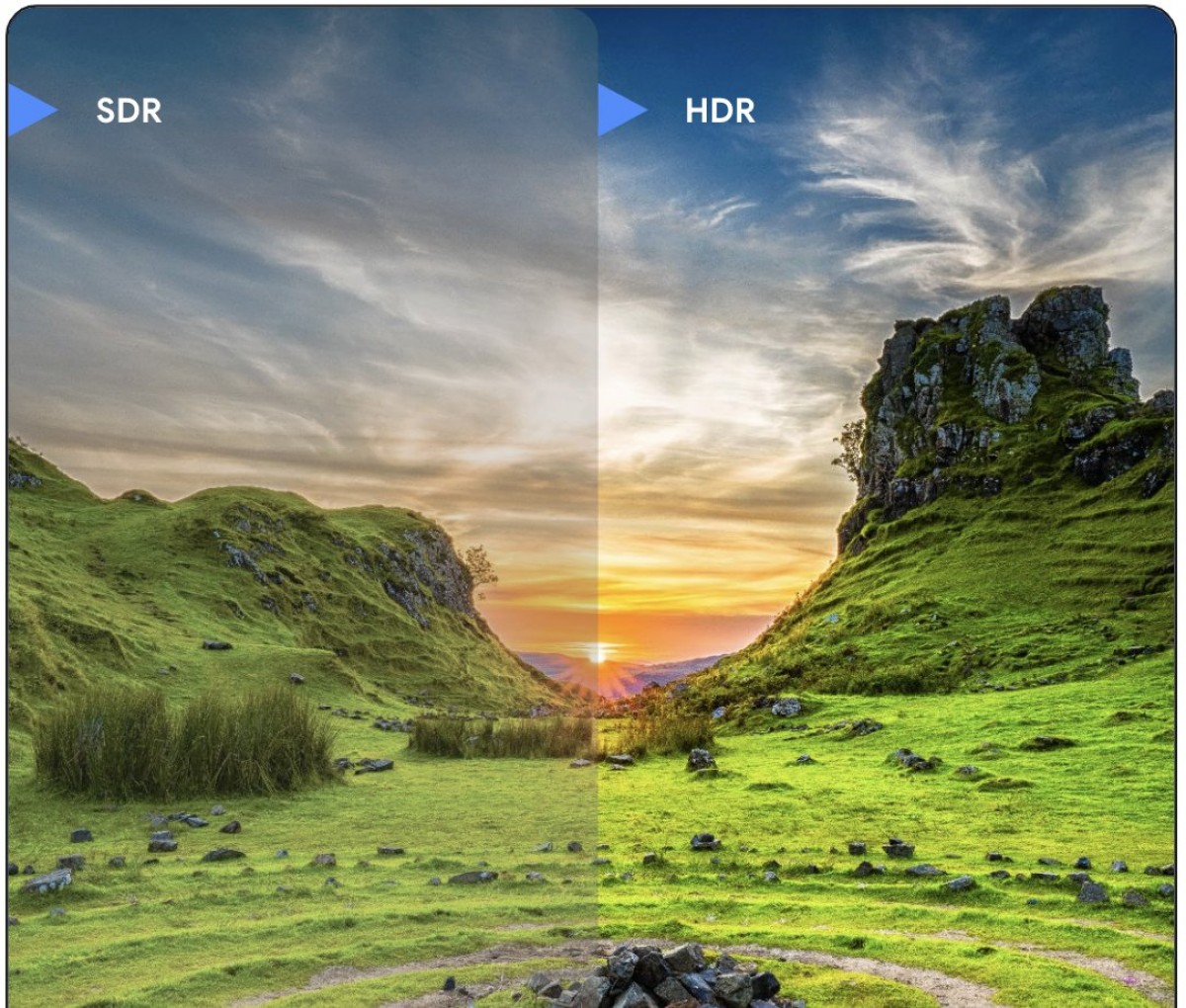

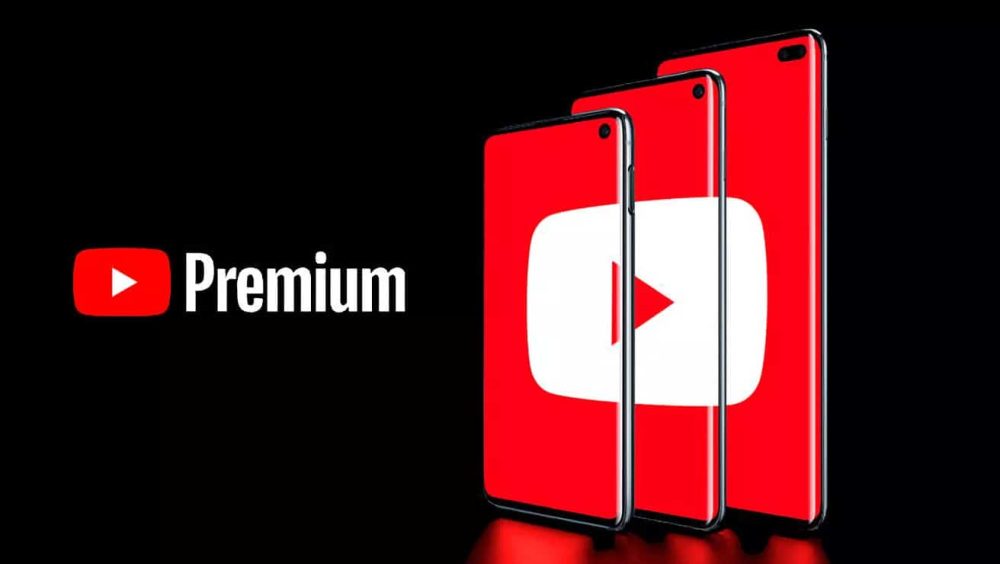


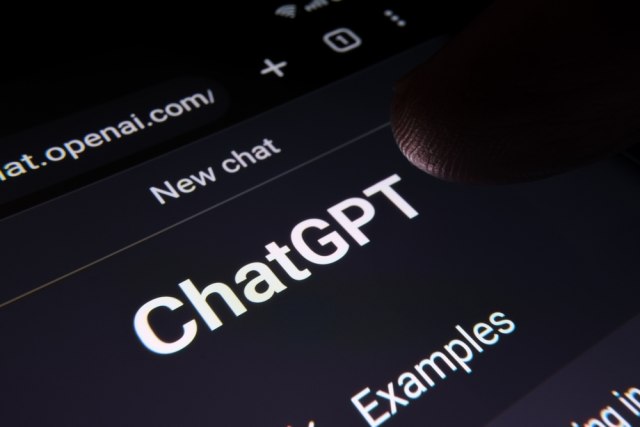
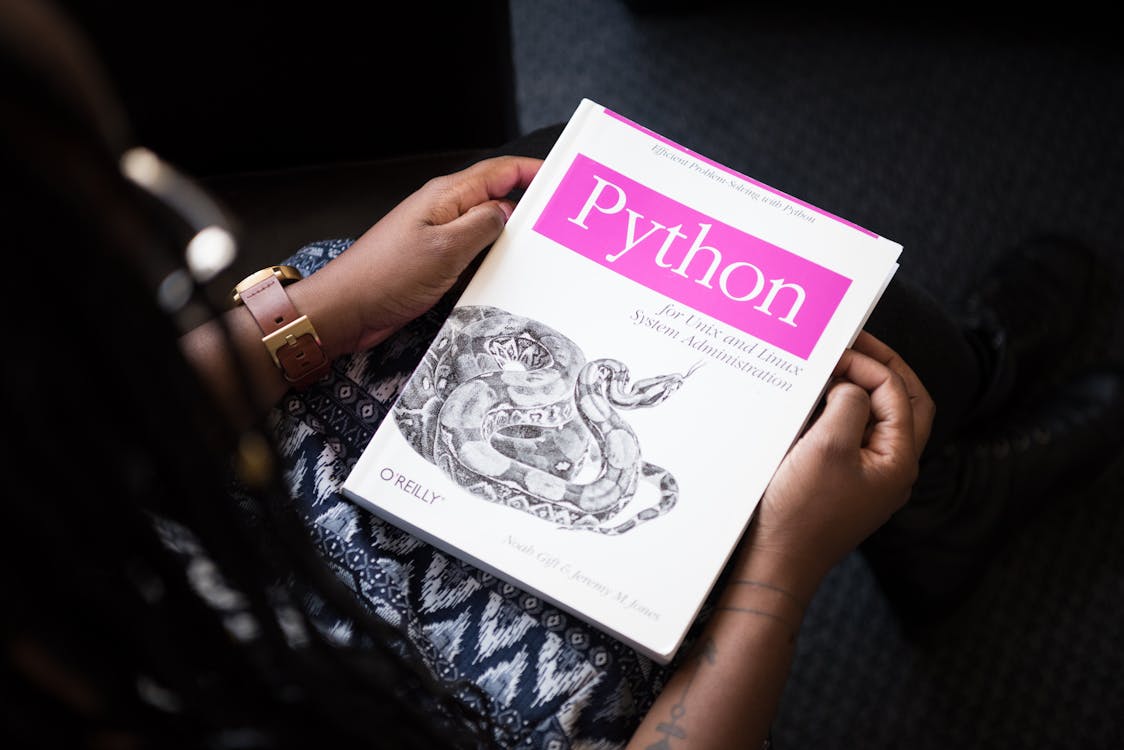




.jpg?auto=webp&format=pjpg&width=828&quality=60)
